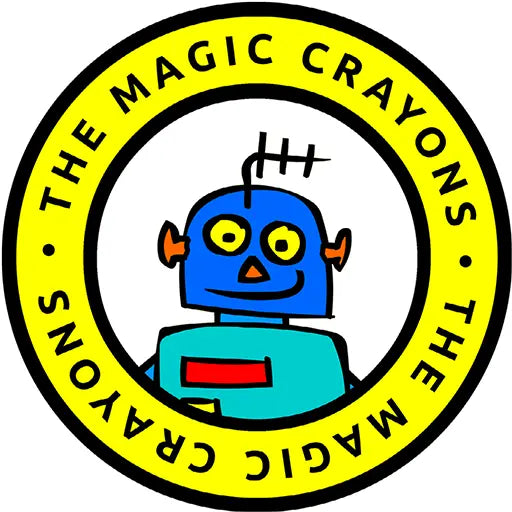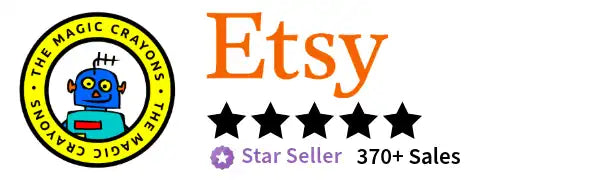How to Download A GPX File
Strava Guide
Custom Map Form | How to Download Your GPX File | How to Choose a Map Size
-
To create your personalised 3D wooden cycling map, I’ll need the GPX file from your ride. This short guide walks you through how to download it from Strava, RideWithGPS, Garmin, or another tracking platform.
Whether it’s a race, a personal challenge, or your favourite weekend route, your data helps me bring it to life in layered wood.
If you're unsure or prefer not to download it yourself, I can do it for you — as long as your ride is recorded on Strava or RideWithGPS. Just add me as a temporary follower, and I’ll take care of the rest.
Strava
There are two ways to get your data from Strava — this guide walks you through each method:
- From your computer
- Let me do it for you (by adding me as a temporary follower)
- Please note: Strava does not currently allow GPX files to be downloaded from the mobile app
Strava: From your computer
-

- Log into Strava.
- Click Training > My Activities.
- Scroll through the list or use the search bar to find the activity you want to share.
-

- On your chosen activity page, click the three small dots on the left-hand side to open a menu.
- Select Export GPX — this will download the file to your computer’s Downloads folder.
- Stay on this page for the next step.
-

On the right-hand side of the activity page, you’ll see all available ride data.
The data shown will vary depending on which devices (e.g. power meter, heart rate monitor, etc.) were connected during your ride.
Please make a note of:- Ride name and date
- Up to 7 additional data points you'd like engraved (e.g. distance, elevation, average speed, power)
Strava: Let me do it for you
-
If you'd prefer not to download the GPX file yourself, I can do it for you — all I need is temporary access to your activity on Strava.
Step 1: Follow me on Strava
- Go to my Strava profile:
strava.com/athletes/62338488 - My profile name is Mr Tim
- Click “Follow”
- Go to my Strava profile:
-
Step 2: I’ll follow you back
- Once I see your request, I’ll follow you back
- This allows me to view any activities marked as “Followers Only”
Step 3: Tell me which ride to use
- Message me with the ride name and date
- Include up to 7 stats you'd like engraved (e.g. distance, elevation, power, speed, time)
-
Step 4: I’ll download the GPX file
- I’ll export the ride data directly from Strava
- Once I have it, I’ll begin creating your custom 3D cycling map
Step 5: Unfollow me (optional)
- You can unfollow me at any time — I only need access once to download the file
Ride With GPS
There are two ways to get your GPX file from Ride with GPS — this guide walks you through each method:
- By sharing a public Ride with GPS route link (no download needed)
- From your computer or mobile device
Please note: Ride with GPS allows GPX file exports from both desktop and mobile, but public route links are the easiest option when available.
Garmin, etc.
Custom Maps
-
Tokyo City Map – Handcrafted Wooden Wall Art – Modern Japan Home Décor
Regular price From $189.00 USDRegular priceUnit price per$210.00 USDSale price From $189.00 USDSale -
Layered TOKYO Wall Art – 東京 Cityscape in Walnut & Basswood (400×210mm)
Regular price $153.00 USDRegular priceUnit price per$170.00 USDSale price $153.00 USDSale -
Tokyo Metro Station Wooden Sign – N05 Namboku Line
Regular price From $31.50 USDRegular priceUnit price per$35.00 USDSale price From $31.50 USDSold out -
Tokyo Road Map – Laser-Cut Wood Art with Customizable Sign (A3 Size)
Regular price $126.00 USDRegular priceUnit price per$140.00 USDSale price $126.00 USDSale