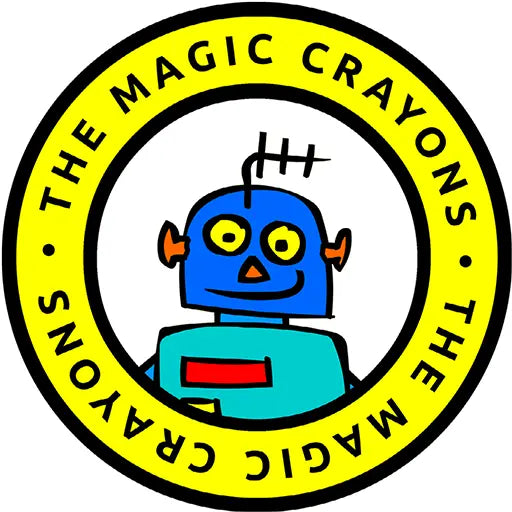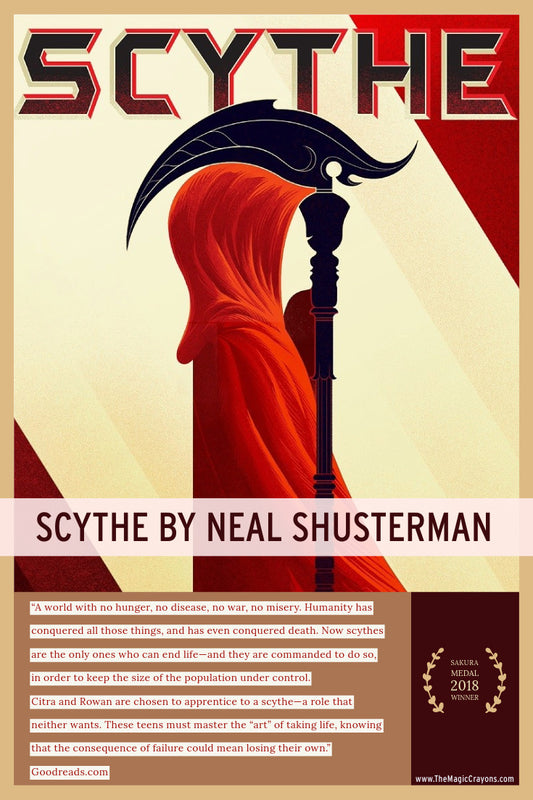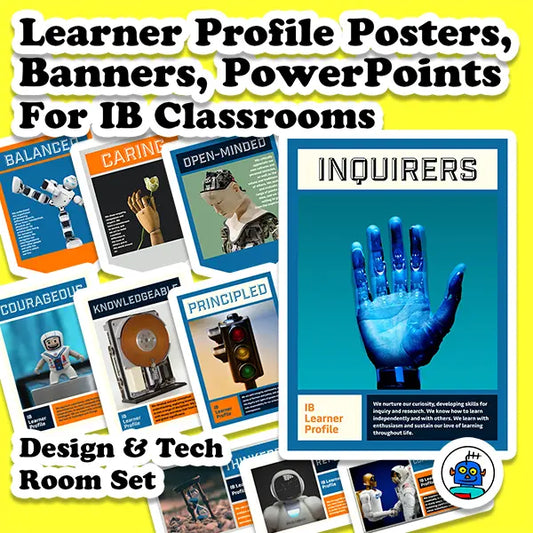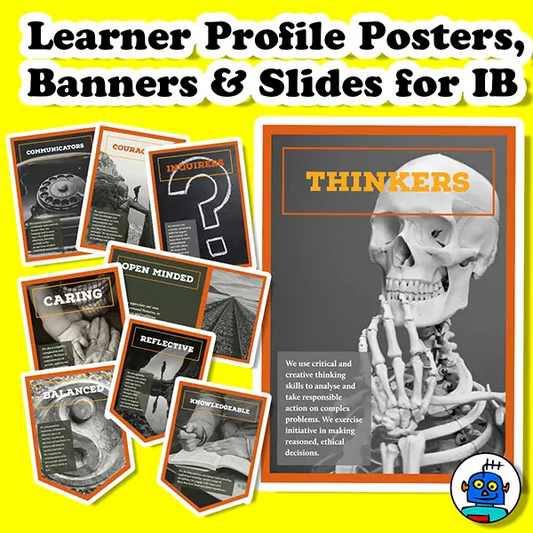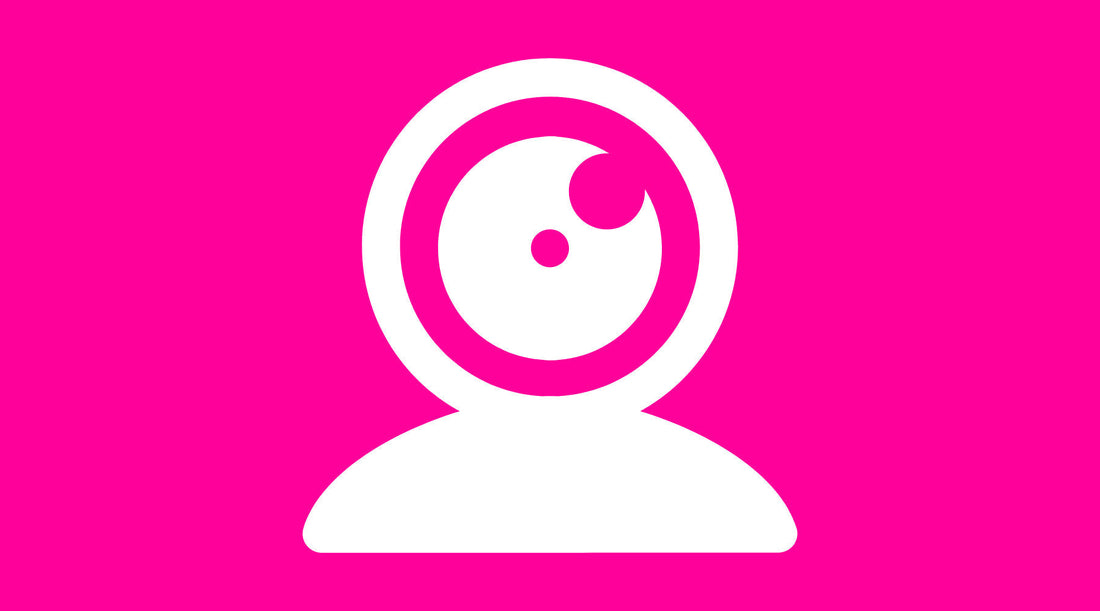
Camera, lighting and sound guide for recording a school concert in Teams or Zoom
The Plan
A high-quality concert video that successfully shares your hard work, singing and dancing is not created in the edit. It requires forethought, creativity, and a little patience. Below are the recommendations I sent to students as they prepare to edit the school concert video.
Sound
- Paul McCartney (@10:20) used to sing in the bathroom when he started the Beatles! This is because the small room with reflective surfaces has great natural reverb.
- Mobile phones have great built-in microphones. Stand the camera on something stable or hold it carefully to avoid rustling noises.
- Turn off background noises such as air conditioning, TV, fans, or siblings.
- Laptops don’t always have the best microphones, but singing loudly and clearly helps.
Lighting
- Avoid sitting with a window or light source behind you.
- If possible, sit at right angles to a window or with light reflected off a plain wall.
- If the sun is very bright, diffuse it with a plain sheet.
- Use natural light whenever possible, rather than artificial light.
Camera
- Set your camera to the highest recording setting available (e.g., 1920x1080, 4K, 1280x720).
- Use landscape orientation, not portrait, for better playback on widescreen devices and easier editing.
- Keep the camera at eye level to avoid unflattering angles.
- Make sure your background is plain and tidy, as viewers will see it.
Action
- Sit still, in the center of the frame, facing the camera. This helps editing and keeps the video consistent when combined with others.
Software
- My school uses and I highly recommend the Adobe Suite.
- Students record footage on their phones with the Adobe Premiere Rush app. Clips are saved to Adobe Cloud, allowing editing on phone or computer.
- Regardless of software or camera, ensure you can export your video to the shared storage.
Exporting
- Before recording, confirm you know how to transfer your videos from devices to the shared drive.
- Do NOT compress or email video files.
Help
- Observe social distancing by not meeting fellow students in groups.
- You may ask parents or siblings to act as camera operator, sound recorder, and lighting assistant.
Your Suggestions?
Click the floating live chat icon at the bottom right of this page to ask questions, provide feedback, or submit tips for this article (your name will not be published).